Last Updated Feb 2, 2023
JSOL Corporation
Changes to Notice Regarding
JMAG’s Standard Feature Link to SOLIDWORKS to End
In December 2021, a notice was provided to inform you that a standard JMAG feature, the link to SOLIDWORKS will be changed to an option requiring a separate license. This is to inform you that the following changes have been made to the schedule.
We regret any inconvenience this may cause for JMAG-SOLIDWORKS link users.
Details
Function to be ended: JMAG’s standard feature link to SOLIDWORKS
| Before revision | After revision |
| End of support date as a standard feature: December 31, 2022 As of JMAG V22, a separate license is required for the link to SOLIDWORKS. |
End date of JMAG’s link to SOLIDWORKS: December 31, 2022 As of JMAG V22, the link to SOLIDWORKS is not provided in the service packs released on and after the above date. |
Reason for end of link feature:
Upon termination of the SOLIDWORKS partnership contract with Dassault Systèmes SOLIDWORKS Corporation and SOLIDWORKS Japan K.K., JMAG can no longer use the SOLIDWORKS API and is, therefore, unable to provide the link feature.
The link feature can still be used after December 2022 in versions released before JMAG-Designer Ver.22.0. However, please note that the technical support will not be provided after December 31, 2022.
JMAG’s link to SOLIDWORKS for which support is to end
- Select [SOLIDWORKS assembly file (*.sldasm) ] from the [Open] dialog box of the JMAG-Designer menu bar.
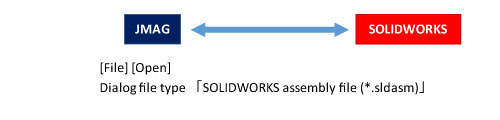
- The following functions when a jproj file created according to the above in an earlier version is opened:
Right-click menus [Update Model], [Restore CAD Link] in the [Project Manager] tree *
Right-click menus[Select CAD Parameters], [Apply Values], [Apply All Cases], [Rebuild All Cases] in the [Project Manager] tree
Geometry change when a case is changed in case control
Parametric optimization (optimization in relation to geometry change)
※[Replace Model] in JMAG’s standard feature link to SOLIDWORKS cannot be used. We apologize to you for the inconvenience it may cause you (2023-02-02).
Support to be continued
- Import CAD models: .sat
Provided for use as a standard feature.
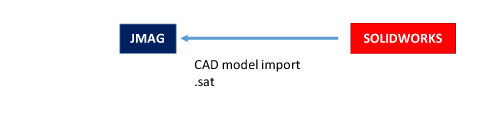
- For using SOLIDWORK Interface license: .sldprt, .sldasm
407 SOLIDWORK INTERFACE (JW_SolidWorks)
This is an optional contract.
Contact your JMAG representative about fees.Import data created in SOLIDWORKS: .sldprt, .sldasm
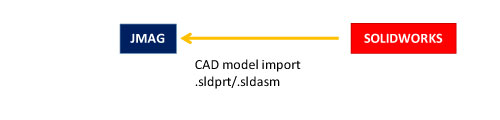
・Import SOLIDWORKS file (*.sldprt, *.sldasm) from [Open]/[Merge] under [File] of Geometry Editor
・Import SOLIDWORKS file (*.sldprt, *.sldasm) from [CAD Import] in the [Transformer Modeling] toolWhen studies, materials, and conditions are set to the imported model and the geometry is changed in SOLIDWORKS, once the settings are created they can be retained using the [Replace Model From File] or [Update Model From File] function.
![the [Replace Model From File] or [Update Model From File] function](/images/press/nr20220704_04_en.jpg)
Note:
When the number of parts, faces, and edges differ in the model before and after an update, the settings for conditions and materials may not be inherited correctly.
The mesh needs to be regenerated.
A SOLIDWORKS can only be replaced/updated with a SOLIDWORKS model.For more details, see the following in the JMAG User’s Manual (Help screen):
[Replace Model From File]
Home > “Parameter Explanation Edition” > JMAG-Designer > Project, Model, Basic Setting > Model > Tree Pop-up Menu > Replace Model, Replace Model From File > Notes[Update Model From File]
Home > “Parameter Explanation Edition” > JMAG-Designer > Project, Model, Basic Setting > Model > Tree Pop-up Menu > Update Model, Update Model From File > Notes
Changes to Notice Regarding JMAG’s Standard Feature Link to SOLIDWORKS to End (PDF, 282KB)
JMAG Division, JSOL Corporation
info@jmag-international.com

